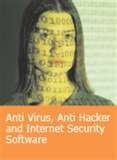An anti-virus program or software is a critical part of any Microsoft operating system that interacts with other systems, especially if it is connected to the Internet and works with browser, email, or instant messenger traffic. It looks like everyone has his or her favorite anti-virus solution and it is different from everyone else’s. For personal desktop systems, however, there are some rules of thumb that seem to be fairly universal among security experts:
Don’t run two anti-virus programs- Running two anti-virus applications at the same time is just asking for trouble. Whether it is because their real-time scanners fight over access and between the two of them can slow your PC to a crawl, or because one might misidentify virus signature files maintained by the other as actual virus infections, many problems can crop up that make using two desktop anti-virus programs effectively incompatible with each other.
Scan the entire Windows 7 PC- A real-time scanner is not enough. You should also make sure you perform full-system scans frequently, and automate the process with a scheduled nightly scan if possible. Real-time scanners only finds an incoming virus before it infects your PC if it happens to pass through a point of access that the scanner can effectively protect, and even then sometimes something might get through before there is a virus signature available for your Anti-Virus program.
Get Anti-Virus with a real-time scanner- You require an on-access, real-time scanner to ensure that some of the most common infection vectors for viruses and worms are checked live, to prevent an infection from spreading when your system first encounters the virus or worm. Real-time scanning can be a real burden on system performance, and there may be times when you would want to disable it to increase your performance, but you need to be very careful about that. Surfing the Web and checking email are not the times to turn off your anti-virus real-time scanner for extra performance.
Install your Anti-Virus program before connecting to the Internet- Any Microsoft Windows system should have anti-virus program installed before connecting to the Internet. We have seen malware insinuate itself onto a computer in less time than it took to download anti-virus software to use on the system. If you have not seen that, and you use that as evidence you do not need to worry about anti-virus until after you have opened a browser and visited to a Website where you can download Anti-virus software.
Don't trust default Anti-Virus program- Norton and McAfee, once among the most trusted anti-virus programs for Windows users. Now a days, most home desktop security experts recommend that any system that comes with any default anti-virus program get something else installed instead, as quickly as possible.
Other factors can play a vital role in protecting against virus infection, of course. A good firewall good user practices when browsing the Web, checking email, or downloading files and even Microsoft Windows 7 User Account Control can help sometimes.